I will continue to build on my earlier posts about my COVID19 Dashboard. In this series, I am writing a few different blog articles describing not only how I built it, but some things I learned in the process.
The current list of planned topics include:
PART 5 – Working with
maps
I will be the first to admit, I have not used the mapping
features in Power BI very often. I have
used them for some simple demos, but being an accountant, I am more often
interested in the numbers versus the visual location. However, when analyzing a global pandemic, I
felt a map visual or two might be important.
So without going to any custom visuals, there are four map
visualizations in Power BI.
- Map
- Filled Map
- Shape Map
- ArcGIS Map for Power Bi
After some playing around, including downloading some of the
custom map visuals that are available, I decided I was going to use the Shape
Map visual that is currently in preview.
Step 1 – Make sure the Preview Option is turned on
Step 2 – Choosing the desired shape map
The standard visual comes with several shapes. I my case, I was started with a map of the
USA, so I selected that map.
Step 3 – Making sure your data works with the Shape Visual
The shape visual does not use precise geographical locations
for data points. It uses regions that
are entered in the location field for the visual. These
regions need to line with the map keys. That you can check on the formatting pane
under the shape visual.
Step 4 – Add your measure to the color saturation field
 Your measure will be used to set the color saturation level for
each region. In my report, I used Total
Cases per 100k. However, I did not like how
the colors initially looked, so I went to the formatting pane. Under Data color, I was able to select the
color I wanted to use, and I could also set the level for the rate of the color
change.
Your measure will be used to set the color saturation level for
each region. In my report, I used Total
Cases per 100k. However, I did not like how
the colors initially looked, so I went to the formatting pane. Under Data color, I was able to select the
color I wanted to use, and I could also set the level for the rate of the color
change.
Step 5 – My map really needs a legend to explain the color
I was happy with my map, but it was missing one
element. A legend to explain the
colors. I tried using the legend field,
but that required a column and not a measure, so I was struggling. At first, I decided to simply make an image
for my legend.
This worked, but I felt there must be a better option. After some playing around with DAX, I was
able to create a new column in my State table to group my states by the Cases
per 100k.
Cases per 100k =
VAR Per100k = SUMMARIZE(ADDCOLUMNS('US Postal
Codes',"Field",[Total Cases per 100k]),"Field",[Total Cases
per 100k])
RETURN
if(Per100k < 50, "0 to 50", if(per100k <100,
"51 to 100", if(per100k < 200, "101 to 250", if(per100k
<500, "501 to 1000", "1001 and more"))))
I used this new column in my legend field and set the data
colors for the five groups.
NOTE: I also created a second column using the above
formula, but replacing the group names with numbers, so I could sort the legend
using Sort by column functionality.
 Step 6 – Zoom in for selection
Step 6 – Zoom in for selection
The last thing I turned on for the visualization was Auto
Zoom and Selection Zoom.
When a selection in made in this visual or another visual
with interaction to this visual, the map will zoom to the selected region.
Step 7 – Finally, I need a World Map
Hopefully this will help you with adding maps and shapes to
your reports.
What's Next?
With the safe at home still planned for a few more weeks, I
will probably continue adding some articles and making changes to the report. If you have questions about my report or Power BI in general, please do
not hesitate to leave a comment or question.
It will help me add some additional articles.
Stay healthy and stay safe











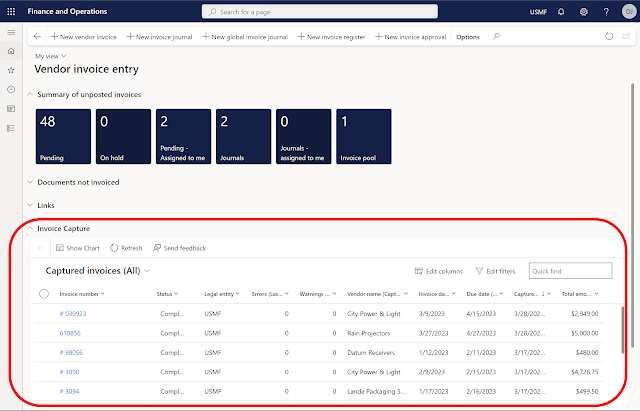

Comments
Post a Comment