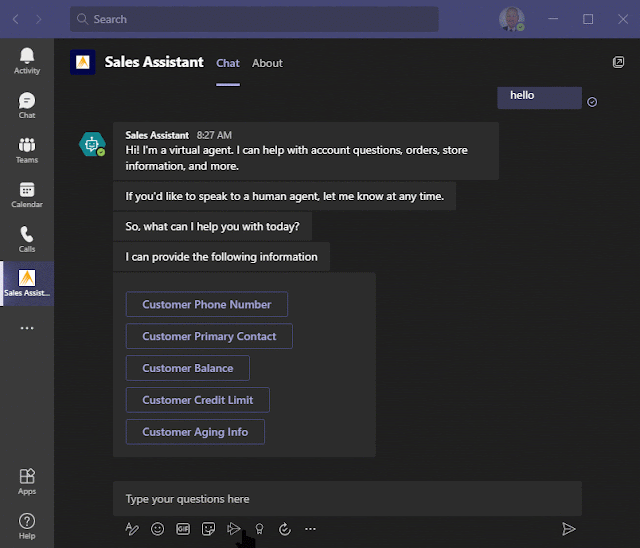DynamicsCon 2025 - Chicago
.jpeg)
I am honored to be presenting at DynamicsCon 2025 in Chicago - May 13 - 16. https://dynamicscon.com/ I have two sessions: On Wednesday, May 14th at 3:45pm - I am co-presenting with Kent Nielsen. Our topic is Canvas vs. Model-Driven Power Apps. You can find our slides here: On Thursday, May 15th at 9:45am - I am presenting one of my most popular sessions - Getting started with Power Automate for D365 F&SCM. Even if you have seen this session before, there is some new info on environment variables, building solutions and storing approval information in D365. You can find my slides here :