I have been working in the Business Intelligence space for
the past several years. During this
time, I have watched the rise of Microsoft Power BI from a distance. They were a competitor, so while I kept an
eye on them, but I did not really spend that much time in the tool. I knew the software I was selling and
supporting must be better. We have been
around longer and we actually sell our software. You can get started with Power BI for free or
upgrade to Power BI Pro for only $9.99 a month.
How good can it be at that price point?
Well with some recent employment changes, I have now had
more time to actually dig deeper into Power BI, and while it is far from
perfect, I have to admit I am beginning to understand what all of hype is
about. Power BI is a serious player in
the Business Intelligence space.
Probably one of the best features of Power BI is the
community. There are a lot of people
using it and because of this there are a lot of blogs, posts and videos
available on-line. I was even able to
find some free training classes like edX.org’s Analyzing and Visualizing Data with Power BI. So, I am going to try and take a different
approach and not simply review Power BI, because you can already find many
reviews on-line. I am going to highlight
a few of the unique, powerful features I found in my review.
Let’s start with the data.
This is where any BI project must begin.
If you don’t have complete, clean data, then your visualizations and
reports will be not give an accurate view.
As I am sure you are aware, Power BI can connect to many different data
sources, including SQL, Excel, Oracle, Facebook, Google, and on and on, but
connecting to the data is only the first step.
Often the data is not complete and clean, so you need to take some steps
to get the data ready. I had heard a lot
about DAX, the functions and operators used by Power BI to build formulas and
expressions. I was not excited to learn
another syntax, but I was surprised how easy Microsoft has made it.
In my review, I was connecting to multiple tables from a
relational database and to get the data ready I needed to go through a few
steps including adding some additional columns and combining some tables. I found that Power BI has some easy to use functions
to accomplish these steps without really having any programming knowledge.
The functions I used included Merge Columns, Column from
Examples, Conditional Columns, Merge Queries and Append Queries. I found it very easy and straightforward to use
these functions to add the columns I needed and even join tables together
without really understanding any coding.
Of course, it is still important to understand data relationships and
make sure you are relating the multiple tables together correctly. One of my favorite features I found in
editing my query was the Applied Steps.
This allows you to step through each change or function you create as
you are preparing your data. Applied
Steps also allows you to reorder the steps with a simple drag and drop. For example, I had created a merged column to
combine first and last name. Later I
added a second similar table using append query. Since the merge column was first, it did not
merge the appended data. I simply dragged
the append query before the merge column and my problem was solved. I did not have to start over and I did not
ever use any code. It was very simple.
Once I had my data
ready, I started creating visualizations.
Power BI is very strong in the visualizations. It offers all the standard options you would
expect, including line charts, bar charts, pie charts, scatter charts, matrix
reports and many more. However, if you
don’t find what you are looking for you can simply go to
Visuals Library for Power BI. I was looking
for a WordCloud analytic and it was available in the Visuals Library. I simply downloaded it and then imported it
into Power BI Desktop. That is all it
took and I was able to create my analytics.
I also needed to have a calculation in one of my
reports. My sample data had baseball
statistics including hits and at bats, but I wanted to see the batting
average. I used the New Measures
function to create a measure for Batting Average. This did require using DAX, but there is a
lot of information available on-line to help with the formulas. Also, they have recently added Quick Measures
to help with common calculations including time based measures, aggregates and
filtered values.
Summary
Power BI certainly brings a lot to the table. Not only in visualizations, but also in data
connections and manipulation. There are
a lot of functions, features and benefits available. This gives users a lot of opportunity and I
look forward to continuing to dive deeper into the product. However, I want to offer one word of caution. While there is a lot of talk about Power BI
being a “self-service” data analysis tool, it is still a very complex
tool. Make sure you get some training
and truly understand how all the data you are working with relates. Like any powerful tool, wonderful things can
be created in the right hands, but in the wrong hands it can do a lot of
damage. There is nothing worse than
delivering an incorrect report in a board meeting. There are many Power BI experts, don’t be
afraid to ask for help.


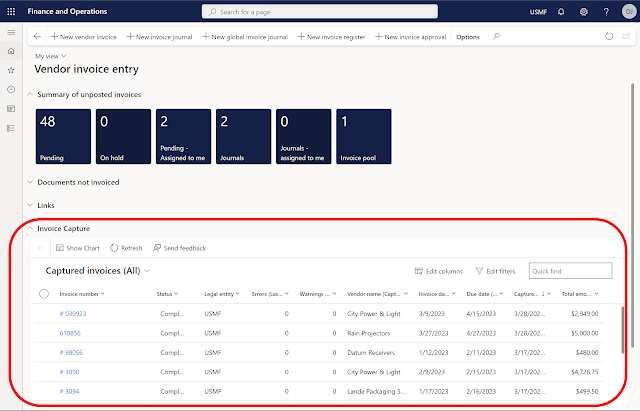

Comments
Post a Comment