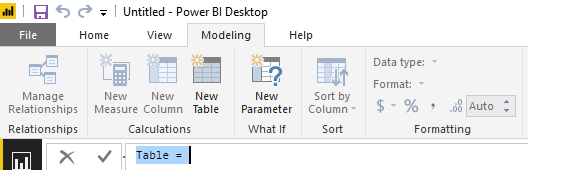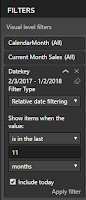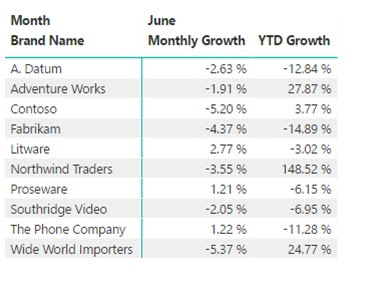Business Analytics and Visualization

It has been a while since I posted a blog article. Things have been busy and unfortunately my blog has suffered. Not only have I been busy working in the Microsoft Dynamics 365 and Power Platform arena, but I have also been teaching at a local university. This past semester I taught Business Analytics and Visualization. It was a fun course to teach and I was able to introduce business students to the power of analytics using both Power BI and Tableau. The text for the course was Introduction to Business Analytics, 1 st Edition by Vernon Richardson & Marci Watson. The text did a great job of covering the types of analytics and the mindset and approach you should follow as a business analyst. I recently used some of this material in a presentation at an FPnA conference, and it was well received, so I thought I would put the thoughts together here for everyone to read. In today's data-driven world, the ability to transform raw data into meanin...